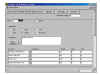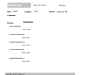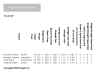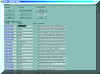
This is your entry into PushXL. You can display all workouts, workouts that you've already done, or workouts that you plan to do .

The same startup screen, showing only workouts that have been planned but not completed.
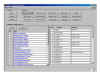
This screen is the startup screen for managing groups of people. People appear on the left, and can be grouped together by position, class, team, or any other grouping that you need. Workout templates appear on the right.

Select your split, then add as many exercises as you want. PushXL presents exercises for you to select from in an order that encourages you to do different exercises each time you do your split. Your previous results, and previous best results, are shown for each exercise that you select.
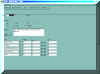
Edit Sets
Edit Workout
Enter Weight, Reps, and Sets on an exercise-by-exercise basis. Enter the same weight and reps for all sets with the Edit Workout screen, or create "Pyramid"-style workouts with the Edit Sets screen. You can use either screen on any workout.

Print Max
Print Like
Print Sets
Once the workout is planned, print the plan to take to the gym. PushXL provides three printouts formats for you choose from: Print Max, Print Sets, and Print Like. You can choose any printout at any time.
When you come back from the gym, click the "Post" button to mark the workout as being completed. If you didn't follow the workout exactly as planned, just edit those changes.
Coaches, trainers, and teachers, can print individually customized workout plans for selected people with the click of a single button.
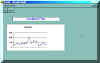
PushXL instantly charts the results of all exercises. It's very easy to see where progress is being made. A single click makes a chart for the entire team or class.

Attendance
Athlete Profile
Blue Chip
Pound for Pound
Print reports for your entire team or class that show attendace, an athlete's best performance in selected exercises, or rank the athlete or student compared to the rest of the team or class.
In each report, you control the list of athletes and the list of exercises. You can report based on actual results or calculated One Rep Max (1RM).
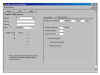
Part of PushXL's flexibility is the ability to use your own exercises. Exercises can be named anything you like. For Aerobic exercises, you can tell PushXL what parameters to record, such as time, calories, distance, or laps. You can use the existing PushXL exercises, or delete them all and use your own.
Teachers, coaches, and trainers can import the exercises that exactly match their facilities from a spreadsheet.
Workout intensity can automatically increase based on past performance by activating rules. Rules are triggered when a goal is achieved. Goals can be a number of reps, an amount of weight, or a number of sets. Once the goal is achieved, PushXL can change the number of weights, reps or sets. You control the goals, and the increase in intensity.
Teachers, coaches, and trainers can program workouts based on a One Rep Max (1RM). Check the Percentages checkbox to activate this feature on an exercise-by-exercise basis.

See every set that has been entered in to PushXL, and how you did.
Within a workout, see how you did with only that workout's sets of an exercise. Double-click on the Sets field in Edit Sets or Edit Workout to view this information.
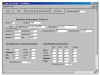
PushXL can calculate body composition using circumference measures or skinfold measures. PushXL will also calculate the Body Mass Index. You can enter height values in inches or centimeters, and weight values in either pounds or kilograms.